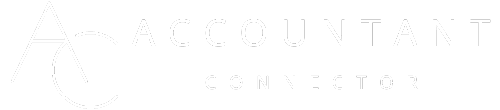January 19, 2024
Manage Multiple Firms: How Many in One QuickBooks Account?
Managing multiple businesses can be as challenging as juggling flaming torches—you want to keep everything in the air without getting burned! QuickBooks, a lifeline for accountants and business owners alike, promises to streamline this process. But how many companies can you actually manage under one QuickBooks account? It's a burning question that could transform the way you handle your finances.
If you've ever found yourself swamped with multiple sets of books, wondering if there's a more efficient path, you're in the right place. QuickBooks might just be your ticket to a more organised financial universe. Let's jump into the nitty-gritty of managing multiple companies with QuickBooks, and see how it can give you that much-needed breathing space.
Can QuickBooks handle multiple companies?
Absolutely, QuickBooks is designed to cater to multiple businesses under one account. It's like a Swiss Army knife for your financial management needs. You can switch between companies in a snap without logging out, and managing separate sets of books becomes a breeze. Managing Different Business Entities
Each company you add operates independently within QuickBooks. For instance:
Separate invoicing
Independent accounts
Individualized reporting
Imagine it as having different workspaces in one account where each workspace is a self-contained office for a separate company.
Data Consolidation Challenges
Using QuickBooks for multiple companies, you might think about combining data for a broader overview. Beware, though, QuickBooks isn't built for consolidated reporting across companies. Each business’s data remains distinct, like oil and water—they don't naturally mix.
Practical Tips for Streamlined Management
Keep Your Accounts Separate: Align your financials distinctly to avoid any mingling.
Use Class Tracking: If you're operating similar businesses, use class tracking for nuanced management.
Stay Organised: Take advantage of QuickBooks' features to organise your financial data effectively.
Subscription Levels and Company Files
Different QuickBooks plans allow for varying features: | Feature | Simple Start | Essentials | Plus | Advanced | |---------------|--------------|------------|--------|------------| | Number of Users | 1 | 3 | 5 | 25 | | Reports Customisation | Basic | Enhanced| Comprehensive| Professional |
Although variables like user access and report customisation differ, the capability to handle multiple companies doesn't waver. Whether you're a solo entrepreneur with varied interests or a serial entrepreneur with an array of businesses, QuickBooks can support your ambitions.
Remember, QuickBooks works around a per company subscription model. You'll need a separate subscription for each company, yet you can manage them all under one login. It’s akin to having different magazines delivered to you; for every magazine, there's a subscription, but all are read by you.
Leveraging QuickBooks for Multiple Companies
Clear Separation of Books: Maintain clarity and compliance with distinct financial records for each entity.
Efficiency in Switching: Seamlessly switch between companies within QuickBooks to save time.
Tailored Access Controls: Assign user permissions specifically to safeguard each business's data integrity.
Benefits of managing multiple companies in QuickBooks

When it comes to running multiple businesses, QuickBooks offers a streamlined solution that brings various advantages to the table. Let's break down why integrating multiple companies into one QuickBooks account could be a game-changer for your business operations.
Centralization is key. Imagine having all your companies' financial data at your fingertips, accessible with just a few clicks. It's like having a command centre where you can oversee everything without having to constantly switch gears—saving you time and reducing the risk of errors.
Next up, let's tackle cost-effectiveness. Subscribing to one account for multiple companies can be more economical than each company holding an individual subscription. It's akin to buying a family pack instead of single tickets for each member on a train journey—you're going on the same route; why not save some money along the way?
You also get the benefit of simplified reporting. Picture each business as a separate chapter in a book; QuickBooks allows you to browse through these chapters without mixing up the narratives. This means you can generate individual reports or get a holistic view, depending on what's needed at the time.
Let's not overlook user access controls. QuickBooks lets you decide who gets to see or edit what—imagine having a set of keys and being able to choose exactly which doors they open. This way, staff in one company don't stumble into confidential files of another.
Many users think you need multiple accounts to manage different companies effectively, but that's a common misconception. QuickBooks neatly sidesteps this complexity. Remember, though, each company will have its own set of books, so it's crucial to retain separation to avoid financial mix-ups.
Practical tips for leveraging QuickBooks with multiple companies include:
Use distinctive names for each company file to avoid confusion.
Regularly review user access to ensure confidentiality is maintained.
Keep your chart of accounts consistent across companies for easier data consolidation.
When weighing up different techniques, consider whether your companies operate in similar industries. This can streamline processes further, as many operational aspects will align.
Considerations before adding multiple companies to your QuickBooks account

When juggling multiple companies within QuickBooks, there's a bit more to keep in mind than just adding them willy-nilly. It's kind of like inviting guests into your home; you've got to ensure there's enough room, everyone gets along, and no one's hogging all the biscuits.
Identifying Your Needs: First off, consider why you're looking to add multiple companies. Are you scaling up? Managing separate entities under one umbrella? Your reasons will shape how you set things up—like picking the right seats at the dinner table to avoid squabbles.
Analyse Current Resources: Do you have the manpower and the technical know-how? It's a bit like deciding to bake for the school fair—you'll need the right ingredients and enough kitchen savvy not to end up with a burnt mess.
Resources required for managing multiple companies
Technical expertise
Time investment
Understand QuickBooks Limitations: QuickBooks is fantastic, but it's not a genie in a bottle. Each account has its limits, so you've got to know what they are. It's kind of like packing a suitcase; if you know the weight limit, you'll avoid excess baggage fees.
ParameterLimitationNumber of CompaniesVaries by QuickBooks EditionUser AccessPer Company FileCombined ReportingNot Natively Supported
Cost Implications: More companies in QuickBooks will often mean more coins spent. It's like ordering takeout; you can share the main, but the extras will cost you. Make sure to budget for:
Subscription costs for each company
Possible additional user fees
Additional training or support
Data Structure and Consistency: When your financial data's as neat as a new pin, you’re golden. Keep your chart of accounts and naming conventions consistent—as if you were filing family recipes in your grandmother’s cookbook. Consistency means fewer headaches later.
Duplication of Effort: QuickBooks isn't a wizard that automatically knows the difference between "Sally's Cupcakes Ltd" and "Sally's Catering LLC". Make sure you're not duplicating transactions or contacts. Imagine accidentally inviting the same friend to your party... twice.
How to add multiple companies to your QuickBooks account
When managing your financial data, you might find yourself needing to add multiple companies to your QuickBooks account. Think of QuickBooks like a digital filing cabinet where each drawer can hold a different company's files. Here's how you can efficiently manage more than one business within QuickBooks:
Firstly, understand that each company requires its own subscription. QuickBooks doesn't allow you to run multiple companies under a single subscription due to the complex nature of accounting data. It's like having separate phone plans for two businesses – they function independently even though you're the one making all the calls.
Setting up a new company in QuickBooks is straightforward. Here's a simplified process:
Navigate to the QuickBooks website and sign in.
Select 'Add another company' from the QuickBooks dashboard.
Follow the on-screen prompts to set up a new company.
While this might seem easy, a common mistake is not tailoring the new company file to its specific needs. Each business is unique, so make sure to customise chart of accounts, reports, and services according to what's relevant for that company. It's akin to setting up separate rooms in a house; each serves a different purpose and is designed accordingly.
Be wary of the temptation to duplicate your original company file for a new company. This can create inaccuracies due to irrelevant data being included. Always start fresh or seek professional help if you're unsure.
There are various techniques for managing multiple companies in QuickBooks. You may find having separate browsers or user profiles helpful in keeping your companies distinct. This method allows for easier switching between companies without the risk of blending data.
Incorporating efficient practices into managing multiple companies might include:
Scheduling dedicated times to focus on each company's books
Keeping meticulous records to prevent data mix-up
Utilising user permissions to manage access if you have a team
Remember, while QuickBooks is designed to help streamline your accounting, it's vital you invest time in setting up each company properly. Your diligence upfront can save you from potential pitfalls down the road. And if you're ever in doubt, consulting a professional accountant can be a game changer, providing clarity and direction tailored to your specific needs.
Tips for effectively managing multiple companies in QuickBooks
Managing multiple companies in QuickBooks might seem daunting at first, like juggling several hot potatoes simultaneously. But with the right approach, you can handle each one without getting burnt. Here's how you can keep on top of everything without breaking a sweat.
Create Distinctive Profiles for each company. This can't be overstressed. Just as you wouldn't use the same toothbrush for different people, don't muddy the waters by mixing company data. It’s a common mistake to use one profile with multiple company files - a recipe for confusion. Instead, set up unique profiles to maintain crystal-clear separation.
Customize Each Company According to Its Needs. Imagine you're dressing for the weather – what's right for a sunny day won't suit a snowstorm. Tailor each QuickBooks company file to reflect its individual financial climate. Categorize expenses and income appropriately and make full use of the customization options available.
Streamline with Schedules. Assign specific hours or days to each company. Think of it like having a TV guide - by knowing what to handle and when, you keep your entertainment – or in this case, your workload – organized.
Use User Permissions wisely. If you're hosting a party, you wouldn't give every guest a key to every room. Similarly, in QuickBooks, limit access based on user roles to keep sensitive financial data secure and to provide users with just the tools they need to contribute efficiently.
Consolidate Your Workflow with batch processing. If you have to send invoices for multiple companies, do it in one session, just as you'd cook all your meals for the week in one big batch. This not only saves time but also streamlines your focus and efficiency.
Stay Current with Software Updates. It's just like keeping your antivirus up-to-date; it ensures you're armed with the latest features and security measures to keep your financial data for all companies safe and optimized.
Incorporating these practices into your routine will not only save you time but also help reduce the chances of errors that can arise from managing multiple operations. Remember, while QuickBooks can handle multiple companies, it’s your strategic organisation that makes all the difference.
Conclusion
Mastering QuickBooks when juggling multiple companies is all about strategic organization. By setting up distinct profiles and customizing each to their unique needs, you'll keep operations running smoothly. Don't forget to schedule diligently and make the most of user permissions to streamline your workflow. Staying on top of updates ensures you're using the software to its fullest potential. With these tips, you're well on your way to efficiently managing all your companies within QuickBooks.
Frequently Asked Questions
How can I effectively manage multiple companies in QuickBooks?
To manage multiple companies in QuickBooks effectively, create unique profiles for each business, customise company files to individual needs, schedule tasks to stay organized, set user permissions for data security, use batch processing for efficiency, and regularly update your QuickBooks software for the best performance.
What should I consider when creating profiles for each company in QuickBooks?
When setting up profiles for each company in QuickBooks, consider the uniqueness of each business. This involves distinct naming, individual chart of accounts, separate bank accounts, and customised settings to reflect the specific operations and requirements of each company.
Why is it important to customize each company file in QuickBooks?
Customizing each company file is crucial because it ensures that the specific needs of every business are met. This can include tailored invoices, reporting standards, tax setups, and accounting preferences, which contribute to accurate tracking and management of individual company finances.
What is the benefit of using scheduling for managing tasks in multiple companies?
Scheduling helps in keeping track of tasks and deadlines for each individual company, ensuring that nothing is overlooked. This is especially important when handling multiple sets of finances, as it helps maintain focus and prioritization for each business's needs.
How does setting user permissions in QuickBooks help in managing multiple companies?
Setting user permissions in QuickBooks is essential to maintain data integrity and security. It allows you to control who has access to certain information and tasks within each company file, thereby reducing the risk of accidental or unauthorized changes to sensitive data.
Can batch processing consolidate workflow in QuickBooks?
Yes, batch processing consolidates workflow by allowing you to handle multiple transactions at once across different company profiles. Using this feature saves time and ensures consistent operations across your businesses, enhancing overall efficiency.
Why is it necessary to keep QuickBooks software up to date when managing multiple companies?
Keeping QuickBooks software up to date is necessary to ensure you have access to the latest features, security patches, and improvements. Regular updates help in running the software smoothly and can introduce new tools that may assist in better managing your multiple companies.
Similar articles

December 6, 2025
Established fact that a reader will be distracted by the way readable content.

December 3, 2025
Established fact that a reader will be distracted by the way readable content.

December 1, 2025
Established fact that a reader will be distracted by the way readable content.