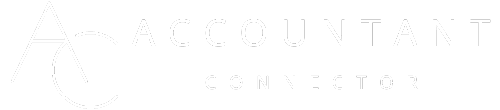September 26, 2025
How to Switch Accountants in QuickBooks the Right Way
Finding the right accountant can feel a bit like dating: it's all about finding the perfect match. You may be dealing with a few headaches, whether it's unclear communication or simply not feeling supported in your financial decisions. Whatever the reason, knowing how to change your accountant on QuickBooks is essential for keeping your financial health in top shape.
It's not just about the numbers; it's about having a partner who understands your business and personal needs. In this guide, we'll walk you through each step, making sure the shift is as smooth as possible, so you can focus on what truly matters: your success.
Understanding The Need To Change Your Accountant

Sometimes, the relationship with an accountant can shift, just as in any partnership. Maybe you're experiencing a lack of support, or perhaps your needs have evolved as your business grows. It's essential to have someone who not only handles your finances but also partners with you in exploring your financial world.
Recognising when it's time to change accountants can save you from ongoing frustration and lead you to a more fruitful collaboration. Remember, the right accountant can provide valuable insights and support tailored to your unique journey. If you're looking for reliable professionals, services like Accountant Connector can help you find the best match for your needs.
Reasons To Consider Switching Accountants
There are several reasons you might think about changing accountants. Poor communication is often the first red flag, especially if your questions go unanswered or concerns are ignored. As your business grows, you may also need more specialised expertise than your current accountant can provide.
Fees are another factor; if the cost outweighs the value, it’s worth reassessing. Growth itself can be a reason to switch, since expanding businesses often require accountants with broader industry knowledge. Most importantly, if trust is broken, it’s time to move on, as your accountant manages sensitive financial details that demand reliability.
Step-By-Step Guide To Changing Your Accountant In QuickBooks
Switching accountants isn't as intimidating as it may seem. Follow this straightforward guide to guarantee you do it right:
Backing Up Your QuickBooks Data Before Changing Accountants

Before taking any steps, it's essential to back up your QuickBooks data. This will guarantee that you've got a safe copy of all your financial records.
Open QuickBooks.
Go to ‘File' and select ‘Back Up Company'.
Choose ‘Create Local Backup'.
Follow the prompts to save your data securely.
Removing The Current Accountant Access
Once your data is safely backed up, it's time to remove access for your current accountant. To do this:
Navigate to ‘Company Settings'.
Go to ‘Manage Users'.
Select your accountant's name and click ‘Delete' or ‘Remove Access'.
**Confirm the action to finalise the removal.
Adding A New Accountant To QuickBooks
Now that you've removed your previous accountant's access, it's time to add the new one:
Log in to QuickBooks and go back to ‘Company Settings'.
Click on ‘Manage Users' once again.
Choose ‘Add User' and enter the new accountant's details.
Select the role you wish to assign (preferably ‘Accountant').
Review the permissions and click ‘Save'.
This process should be seamless, allowing your new accountant to hit the ground running.
Tips For A Smooth Transition To A New Accountant
A smooth shift can set the tone for a positive new partnership. Here are a few tips to help you:
Communicate Expectations Clearly: Sit down with your new accountant and lay out your expectations and what you require from them.
Share Access to Historical Data: Allow your new accountant to view previous records so they understand your financial past better.
Regular Check-ins: Schedule brief meetings to discuss progress and address any questions or concerns to maintain a healthy relationship.
Incorporating these practices will not only help in easing the shift but also build a stronger professional connection moving forward.
Conclusion
Changing your accountant in QuickBooks doesn’t have to feel overwhelming. By clearly understanding why you’re making the switch, carefully following the right steps, and keeping the transition smooth, you’ll set yourself up for stronger financial management.
Taking the time to choose the right professional ensures that your books remain accurate, your business stays compliant, and you have the support you need to grow with confidence.
Frequently Asked Questions
How do I change my accountant in QuickBooks?
To change your accountant in QuickBooks, first back up your data, then remove the current accountant’s access under 'Manage Users'. After that, you can add your new accountant's details in the same section.
Why should I consider changing my accountant?
Reasons to change your accountant include a lack of communication, incompatible expertise as your business grows, high fees without value, and trust issues with sensitive financial information.
What is the first step in changing accountants on QuickBooks?
The first step is to back up your QuickBooks data. Go to 'File', select 'Back Up Company', and choose 'Create Local Backup' to secure your financial records.
How can I ensure a smooth transition to a new accountant?
To ensure a smooth transition, communicate your expectations clearly, share access to historical data, and schedule regular check-ins to maintain a strong working relationship.
Can I add multiple accountants to QuickBooks?
Yes, you can add multiple accountants in QuickBooks by going to 'Company Settings', selecting 'Manage Users', and entering their details. Just ensure you assign appropriate roles and permissions.
Similar articles

December 6, 2025
Established fact that a reader will be distracted by the way readable content.

December 3, 2025
Established fact that a reader will be distracted by the way readable content.

December 1, 2025
Established fact that a reader will be distracted by the way readable content.